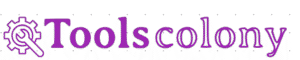HEIC to JPG/PNG Converter
Convert Apple HEIC image files to widely compatible JPG or PNG formats directly in your browser.
Drop your HEIC file here, or click to browse
Supports .heic and .heif files. Max file size:
No file selected.
Conversion Options
Converting Image…
0%Processing…
Conversion Results
File Information
Original Size: 0 KB
Converted Size: 0 KB
Size Change: 0%
HEIC to JPG/PNG Converter: Free Online Tool for iPhone Photos
Introduction
While HEIC is the default image format for iPhones, it faces limited support outside Apple's ecosystem. Many users encounter problems when trying to share iPhone photos on social media, email, or Windows PCs. Fortunately, a HEIC to JPG/PNG Converter solves these compatibility issues effortlessly.
With our free online tool, you can convert HEIC to JPG or PNG in seconds—without any downloads, registration, or quality loss. Whether you're a photographer needing editable files, a social media enthusiast sharing content, or a professional handling documents, this guide provides all the essential information.
Why Convert HEIC to JPG/PNG?
HEIC (High-Efficiency Image Format) offers smaller file sizes with high quality, but compatibility issues arise because:
✅ JPG/PNG works everywhere – Social media, websites, and Windows/Mac.
✅ HEIC isn’t supported on many platforms – Causes errors when uploading or sharing.
✅ Editing flexibility – Most software (Photoshop, Canva) prefers JPG/PNG.
How to Convert HEIC to JPG/PNG Online
Step 1: Upload Your HEIC File
- Drag & drop or click "Choose File" (Supports up to 50MB).
- Works on iPhone, Android, Mac, and Windows.
Step 2: Select Output Format (JPG or PNG)
- JPG – Best for smaller file sizes (ideal for web).
- PNG – Best for transparency & high quality (editing).
Step 3: Download & Share
- Click "Start Conversion" and download instantly.
- Your file is never stored on our servers (100% private).
Best Free HEIC to JPG/PNG Converters (2025)
| Tool | Key Features |
| Our Free Converter | No watermarks, unlimited conversions, browser-based |
| CloudConvert | Supports batch conversions, API access |
| iLoveIMG | Simple interface, additional editing tools |
FAQs About HEIC Conversion
❓ Does converting HEIC reduce quality?
No—our tool preserves original quality while converting.
❓ Can I convert multiple HEIC files at once?
Currently, our tool supports single-file conversion (batch coming soon).
❓ Why does my iPhone use HEIC?
Apple uses HEIC to save storage space without losing quality.
❓ How do I disable HEIC on iPhone?
Go to Settings > Camera > Formats > Select "Most Compatible" to save photos as JPG.
Conclusion
Converting HEIC to JPG or PNG is essential for seamless sharing and editing. Our free online converter ensures fast, secure, and high-quality conversions—no software needed.
🚀 Try it now and never worry about HEIC compatibility again!